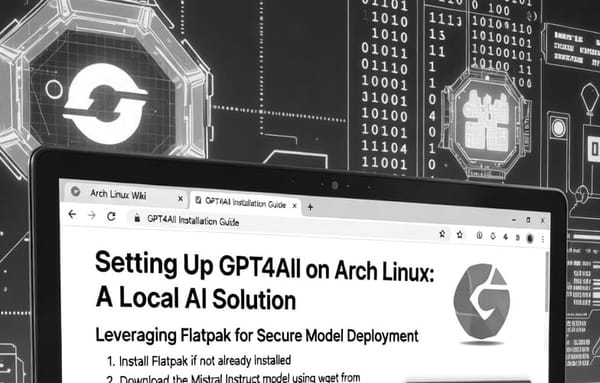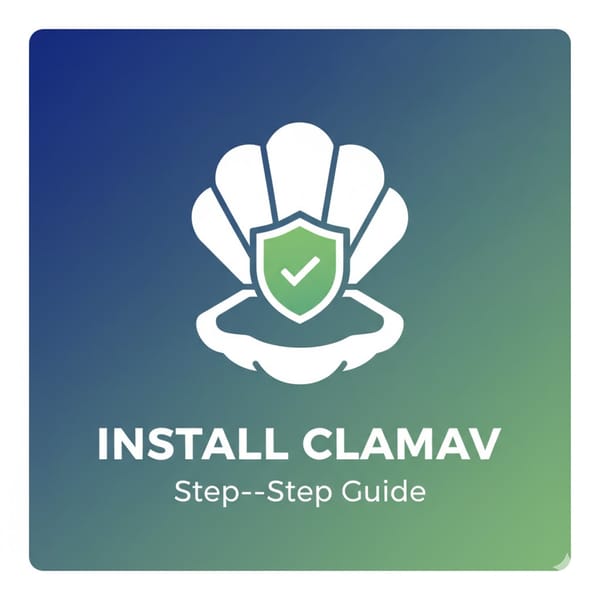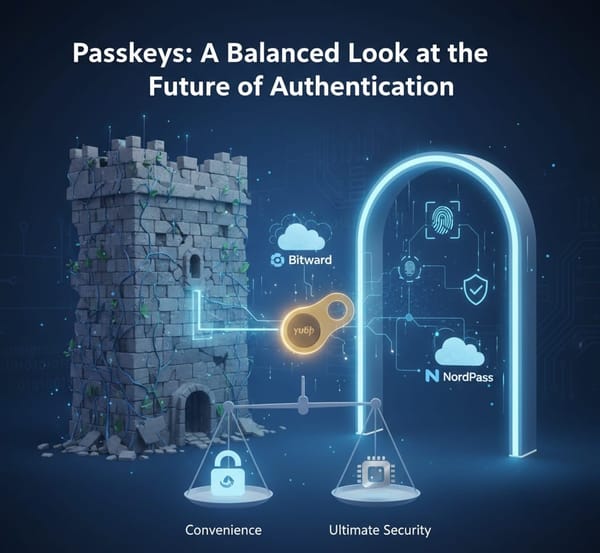Encrypt or Regret
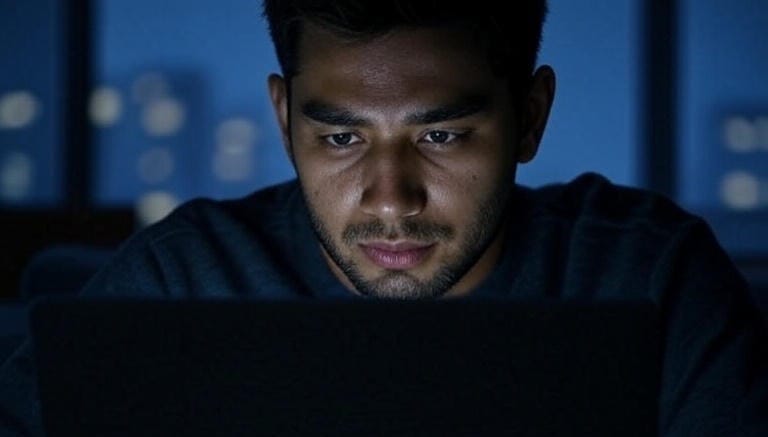
Lock Down Your Data: Why Disk Encryption is Non-Negotiable
Your hard drive’s a treasure chest—bank details, work projects, that folder of memes you’d rather not explain. Now imagine it snatched from a café or cracked open by ransomware. Without encryption, it’s like leaving your diary on a park bench with a “Free to Read” sign. Every file, every password, every secret is up for grabs. In today’s world, where data leaks are as common as morning coffee and hackers are one step ahead of your antivirus, unencrypted drives are a ticking time bomb. Encryption isn’t just for tech nerds—it’s your last line of defense against thieves, snoops, and digital disasters.
The good news? Modern operating systems—Windows, macOS, Linux—pack built-in encryption tools that turn your data into an unreadable jumble without the right key. We’ll break down how to flip these on during a fresh install and what to do if you’re already knee-deep in files. Plus, for the open-source diehards, we’ll spotlight VeraCrypt as a bulletproof alternative for locking specific folders or entire drives. No jargon overload, just the essentials to keep your digital life private.
Windows: BitLocker’s Built-In Brawn
Windows relies on BitLocker, a robust full-disk encryption tool leveraging AES-256 and often paired with your device’s TPM chip for hardware-backed security. It locks down your entire drive, safeguarding data from physical theft or boot-time attacks. However, BitLocker’s my least favorite among OS defaults—its key recovery system routes through Microsoft’s servers, requiring online verification if it flags anomalies like a USB boot. This raises red flags for privacy, as it potentially exposes recovery metadata to prying eyes, including governments. For those wary of corporate oversight, open-source alternatives like VeraCrypt offer stronger assurances without the cloud tether.
Fresh Install
When you’re setting up Windows (Pro or Enterprise, sorry Home users), BitLocker’s a quick opt-in. During the installer’s partitioning step, enable device encryption in the security settings. Post-install, it’ll prompt for a PIN or passphrase at boot, and you can stash a recovery key with your Microsoft account or on a USB. Your drive’s scrambled from day one, no extra fuss.
Existing Systems
Already running Windows? Head to Settings > System > Storage > Device Encryption (or Control Panel > BitLocker for Pro). If it’s supported, flip the switch—BitLocker encrypts in the background while you work. No TPM? You can still use a passphrase. If you’re on Home edition or just don’t trust Microsoft’s proprietary sauce, grab VeraCrypt. This open-source gem lets you create encrypted containers for sensitive folders (think Documents or that tax archive). Just install, make a virtual drive, drag files in, and they’re locked with AES or Serpent—your call. Full-disk encryption’s also an option, but it’s a heavier lift, requiring a pre-boot password. Audited and cross-platform, VeraCrypt’s a privacy purist’s dream.
macOS: FileVault’s Sleek Security
Apple’s FileVault secures your macOS drive with XTS-AES-128 encryption, syncing with your login or iCloud for effortless access. It’s a solid shield to keep your MacBook safe if it’s swiped from a lecture hall, but XTS-AES-128 isn’t the gold standard—modern hardware can crack it faster than higher-bit ciphers like AES-256. Plus, FileVault’s recovery key often ties to iCloud, routing through Apple’s servers, which could expose metadata to government requests, much like BitLocker’s cloud recovery. If you’re wary of Apple’s closed system and want stronger encryption without corporate oversight, open-source VeraCrypt delivers robust AES-256 protection for folders or drives, free of any cloud strings.
Fresh Install
During macOS setup, the installer nudges you to enable FileVault after partitioning. Say yes, set a recovery key (iCloud or offline), and it encrypts as the OS installs. Your Mac boots normally, unlocking with your login password or Touch ID, but the underlying data’s a fortress.
Existing Systems
On a running Mac, go to System Settings > Privacy & Security > FileVault and turn it on. It encrypts incrementally—no need to pause your Netflix binge—and stores keys in iCloud or as a recovery code. If Apple’s closed-source vibe gives you pause, VeraCrypt’s your fallback. Create encrypted volumes for specific folders (like Photos or your side-hustle docs) that mount as drives when you need them. It’s open-source, audited, and supports cascading ciphers for extra paranoia. Full-disk encryption is trickier on macOS due to APFS quirks, so stick to containers for simplicity unless you’re ready to reformat.
Linux: LUKS, the Open-Source Titan
Linux’s LUKS (via dm-crypt) is the people’s champion—open-source, kernel-level encryption with AES or Twofish that’s distro-agnostic. It’s like a DIY vault: You control the keys, and no one’s sniffing your data.
Fresh Install
Most distros (Ubuntu, Fedora, Debian) make it a cinch. In the installer, pick manual partitioning, check “Encrypt this partition” for your root or home, and set a strong passphrase. The setup handles LUKS formatting and tweaks GRUB to prompt at boot. Your system’s locked from the get-go, with no proprietary nonsense.
Existing Systems
Retrofitting LUKS is a bit of a rodeo—full-disk encryption on a live system can break things, so backups are non-negotiable. The safer play: Use cryptsetup to encrypt a new partition, migrate data with rsync, and update your bootloader. For folder-level protection, VeraCrypt’s your friend—create encrypted containers for critical directories (like /home/yourname/projects). Mount them on-demand with a passphrase, and they’re as secure as LUKS without the system overhaul. It’s open-source, cross-platform, and perfect for dual-boot setups or external drives.
BitLocker, FileVault, and LUKS are your OS’s built-in bodyguards, ready to lock down new installs with minimal effort or secure existing ones with a settings tweak. If proprietary tools make you twitch, VeraCrypt’s open-source magic covers folders or drives with no compromises—use it for targeted protection or go full-disk if you’re feeling bold. Pair it with a strong passphrase (managed securely, please) and back up your keys somewhere safe, like an offline USB.
In a world where data’s the new gold, encryption’s your treasure vault. Don’t wait for a breach to care—flip that switch on your next install or lock down those folders today. Got a drive you’re encrypting first? Share your plan below.